Voice Recognition
Pool Measure Pro supports the use of voice commands for the input of measurements into the app for the Android and Apple mobile platforms.
Enabling Voice Recognition
The use of voice commands requires the purchase of the Voice Recognition item through a one-time in-app purchases available on the app's Purchase screen.
Then to enable voice input, it must be turned on in the preferences on the Preferences screen.
When voice input is enabled, the Pool Measure Pro will show a microphone icon for any input that allows for voice commands. The microphone icon appears as the following button: Use the microphone button to start voice recognition.
Voice Commands
Pool Measure Pro supports a robust set of voice commands to allow you to enter measurement values and to navigate the Measure screen.
For measurement values, Pool Measure Pro understands the measurements the way you would naturally speak them. For example, you can use any of the following phrases to enter the value 7' 4.25":
- 7 feet 4 and a quarter inches
- 7 feet 4 and a quarter
- 7 feet 4 and one forth
- 7 feet 4.25
- 88 and a quarter inches
- 88.25
Measurement Value Inputs
For measurement value inputs, voice recognition is started using the microphone button at the right of the input. These inputs will appear similar to the following example:

Tap or click on the microphone button to start the voice recognition. The microphone will be colored green while voice recognition is active.
After a voice command has been received, voice recognition for this input will automatically stop. You also have the option to tap or click on the microphone button again to stop voice recognition.
Measure Screen Input
On the Measure screen, you can switch from the numeric keyboard to the voice input controls using the microphone button on the top right of the point data display.
This button will appear as a microphone to switch to the voice recognition controls. And it will appear as a grid to switch back to the numeric keyboard.
The voice recognition display contains two output areas and another microphone button on the right to start or stop voice recognition.
You use this microphone button to start and stop voice recognition.
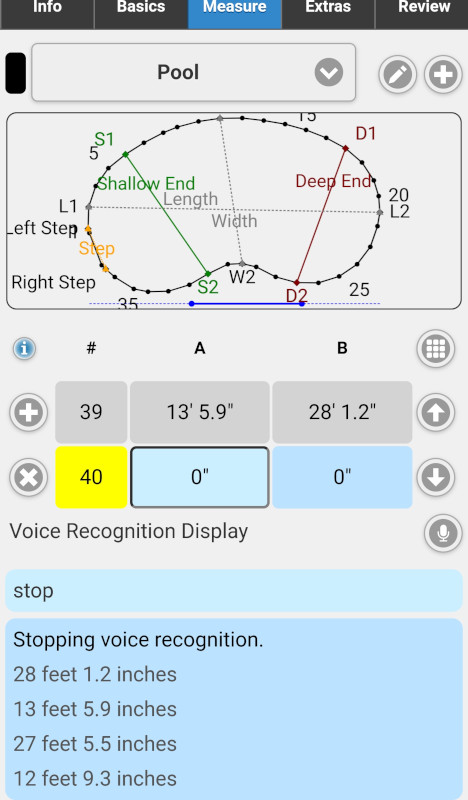
If continuous voice recognition has been enabled on the Preferences screen, the app will continue to accept voice commands until the stop command is received or the microphone button is used again to stop voice input.
By using continuous mode, speech output and a Bluetooth headset, you can start voice recognition and measure the pool using voice commands without the need to manually enter the measurement values or look at the screen to confirm the measurements. Your hands are free to work with the measuring tape.
Handling All A Measurements Followed by All B Measurements
If you prefer to enter all of the A measurements followed by all of the B measurements, use the next voice command to skip the other A or B measurement. The following is an abbreviated example of the voice commands that can be used to enter all of the A measurements followed by all of the B measurements:
- 17 feet 1.6 inches
- next
- 17 feet 7.4 inches
- next
- 19 feet 5 and a half inches
- next
- ...
- 13 feet 5.9 inches
- go to point 1
- go to B input
- 30 feet 10.4 inches
- next
- 31 feet 2.7 inches
- next
- 32 feet 3.1 inches
- next
- ...
- 28 feet 1.2 inches
- stop
If continuous voice recognition has not been enabled on the Preferences screen, the app will accept a single voice command each time the microphone button is used.
Interim Results
While you are speaking, the app will display the interim voice recognition results in the top output area of the voice recognition display. When you are done speaking a command, this output area will contain the text for the transcribed voice command that you spoke.
Transcription History
The second output area will contain up to the five last transciption results with the most recent result at the top. The top entry contains the voice command as interpreted by the app. The interpreted command may differ somewhat from your spoken command.
Note that voice recognition is not always 100% accurate. Pool Measure Pro tries to take into account common transciption errors made by the voice recognition engine.